2-Hour Virtual Seminar on Microsoft Outlook on Steroids
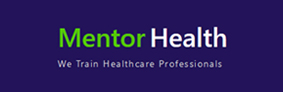
Overview:
The first step in catapulting your career ahead of your competitors is fully to use Microsoft Outlook.
If you are using Outlook mainly to send and receive email and to record appointments and meetings, about 85% of the power of Microsoft Outlook is being left unused.
In this session you will learn how to customize the Calendar for productivity, overcoming hurdles that delay the completion of tasks and projects while creating a methodical way to meet deadlines. With this session, you can be assured nothing slips through the cracks.
Well-known business writer Tom Peters asked, "How does a major project get to be a year late?" And then he answered his own question: "One day at a time." As an individual contributor, it is your responsibility to complete your assignments on time. With this instruction you'll keep your projects moving down the tracks at a steady speed and finish by the deadline plus you'll have a tool for setting and reaching your personal goals.
This session teaches the secrets of using the Calendar and Tasks Folders in tandem, supporting assignments from a deep-dive organizational standpoint to keeping track of urgent deadlines. The techniques demonstrated makes Outlook a reliable tool for exponential productivity. When the principles are implemented, you will gain company-wide recognition for completing your assignments on time and being a valuable team player.
When you are in snowy mountains, you take great care to avoid areas where an avalanche might occur. In the workplace, you want to avoid an avalanche of emails dumping into your inbox on a daily basis.
In this session, you will learn to dig out from the heavy load of tasks that arrive via email and work from a cleaner Outlook Inbox. You will gain the skills to reduce what flows into your Inbox while expediting email processing.
You'll get quick tips for processing email in Outlook that can save you precious minutes every day and help you leave work on time. You'll be amazed at how many features the Outlook Inbox has that can help you organize, sort and prioritize email - enabling you to stay on top of urgent tasks and project deadlines. You'll work faster and smarter as you process email and benefit from instructions to:
Now that you have conquered the Calendar, Tasks and Inbox, this session will teach you advanced techniques to further customize Outlook to your personality, job, and work habits. As you examine the additional features explored in this session, you'll discover that if you know what you want to do in Outlook, you can find a way to do it. It's like programming your productivity!
Why you should Attend:
To function in the 21st century workplace, you need superior time management and technology skills. This webinar brings you both. Microsoft Outlook is a great technology tool for self-management IF you understand the time management benefits of the Outlook features.
This webinar infuses time management principles into Microsoft Outlook and brings you superior techniques for staying on top of your workload. You win in both world: time management and technology.
As the time management principle is explained, you will recognize it and wonder why you have not been successfully practicing it. This program refreshes the time management principle and makes you a winner by coaching you on how to use the principle in Microsoft Outlook.
The Microsoft Outlook tips and techniques will save you nanoseconds that add up to hours of time. You will think you found 1 extra hour a day.
Agenda:
Session 1: Catapult Your Career with These Time Management and Microsoft Outlook Techniques
Duration: 75 minutes
This session includes how to:
- Use the calendar to manage the daily workflow and keep track of sensitive deadlines
- Estimate the time tasks take and complete work within the identified time frame
- Never miss a meeting
- Use categories to help sort information in all folders: Calendar, Contacts, Tasks, and Inbox
- Use the Outlook Calendar to provide a workload overview
- Pace daily productivity
- Keep a track of project deadlines
- Ensure you keep a track of personal "life balance" activities
- Use Categories to help you sort information
- Use the "All day event" designation for your advantage
- Stop procrastination
- Identify the differences between the To-Do List, Tasks, and the To-Do Bar
- Use the Tasks Folder to organize complex work requests
- Record and remember all assignments and deadlines
- Prioritize delegated tasks and projects
- Remove completed tasks from your working view
- Create new folders for multifaceted projects
- Capture all details of every project
- Customize column headings in Task folders enabling the user to view project-relevant information
- Tailor reminder windows with REAL information
- Record details and time spent on each assignment
- Use the Tasks folder and the Calendar in tandem to plot mid-assignment check points
- Using the tips and techniques taught in this session will enable you to stop spinning your wheels in unproductive activities. You will leave the office on time with a calm feeling that your assignments are under control.
- BONUS: We'll cover how to use the Assign Tasks feature in the Tasks folder, enabling managers to receive up-to-date information on the status of assigned tasks for each direct report
- Session Highlights
- Clear your Inbox every day
- Handle work assigned to you via email
- Use reminders effectively
- Organize and search for emails you need to keep
- Use "Favorites" to highlight frequently used folders
- Move email automatically to selected folders
- Understand features such as "Ignore," and "Clean Up"
- Group conversation topics with "Show As Conversations"
- Take advantage of voting buttons
- Discover Quick Parts and Quick Steps
- Set preferred commands with the Quick Access Toolbar
- Set conditional formatting
- Choose personal folder options in the File Tab
- Enable the Weather Bar
- Set two Time Zones
- Use the Rules Wizard
- Give delegate access to calendars and tasks
- Customize signatures and use them in innovative ways
- Archive information
- Move PST files to another computer
- Use simple keyboard shortcuts
- Use Search Folders
Who Will Benefit: This time and technology webinar has broad appeal and is instructive for all employees who want to be more productive and who want to understand the time management features of Microsoft Outlook. This webinar is a critical element of productivity for:
- Administrative Personnel
- Team Leaders
- Team Members
- Project Managers
- Project team Members
- Engineering Teams
- Managers at all Levels of the Company
- Executives
- Sales Professionals
- Sales Managers
- Customer Service Personnel
- Employees who use Microsoft Outlook for just Email and Appointments
 Speaker Profile
Speaker Profile
She has a degree in education and is a Certified Speaking Professional, an earned designation given by National Speakers Association. Karla’s book, How to Earn the Gift of Discretionary Effort, teaches managers how to be the leader people CHOOSE to follow, not have to follow because of their position on the organizational chart.